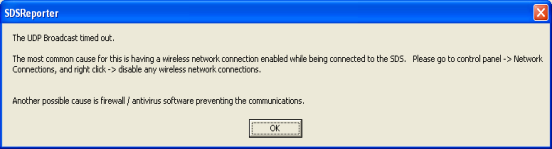SDS à Perform Comms Test
The Perform Comms Test menu option will send out a broadcast over the network to determine if any SDS instruments are located on the network. If an instrument is located on the network, the software will attempt to ping the device. This function will let the user know if communication with an SDS instrument through the SDS Reporter software is possible. When the test has finished, one of three options will happen:
-
No SDS found
No SDS instruments were found on the network. Check the network connections. A message will be displayed to the user (Figure 95 - No SDS found on network message). Click the “OK” button to close the form
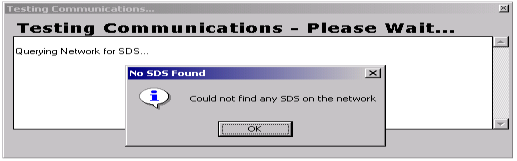
Figure 95 - No SDS found on network message
-
One or more SDS were found.
One or more SDS instruments were found on the network, and all responded to the ping. A message will be displayed (Figure 96 - Communications OK message).
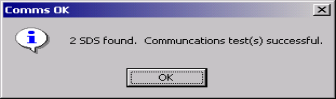
Figure 96 - Communications OK message
This means that all communications appear to be ok (Figure 97 - Communications OK message on Test Comms dialog box). Click the “Close” button to close the form.
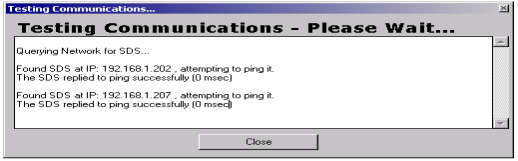
Figure 97 - Communications OK message on Test Comms dialog box
-
One or more SDS were found, but one or more failed to respond to a ping.
SDS instruments were found on the network, but one or more did not respond to a ping. For each instrument that does not successfully respond to the ping, the user will be informed that there was a problem testing the communications and the software will give the IP address of the SDS instrument(s) that failed to respond as well as the IP address of the SDS instrument(s) that did respond successfully to the ping (Figure 98 - One or more SDS did not respond message on Test Comms dialog box). The most common cause is different subnets between the SDS and the computer (Figure 99 - One or more SDS did not respond message). The user may need to change the IP address of the SDS through menu option 26, Set IP Address. Click the “Close” button to close the form.
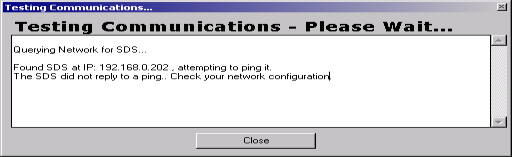
Figure 98 - One or more SDS did not respond message on Test Comms dialog box

Figure 99 - One or more SDS did not respond message
If the user is attempting to communicate with the SDS directly using a laptop that also has a wireless network on it, the wireless network could interfere with some of the SDS Reporter functions. The UDP error could happen if the user tried to ping a data logger while a wireless network was enabled (Figure 100 - UDP Error). Any wireless network should be disabled before running the SDS Reporter software.